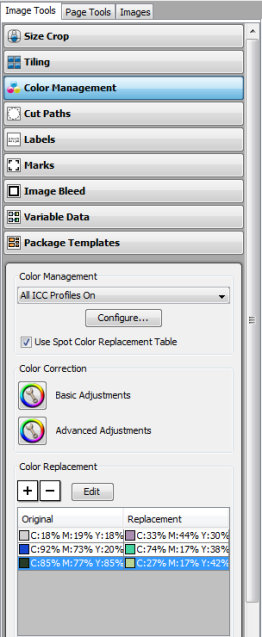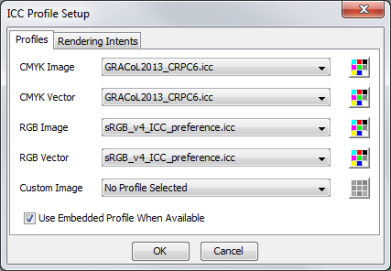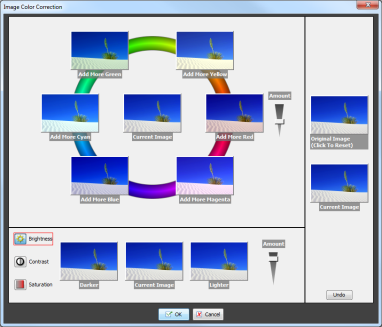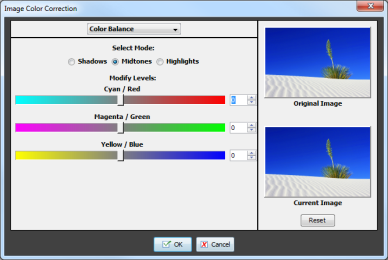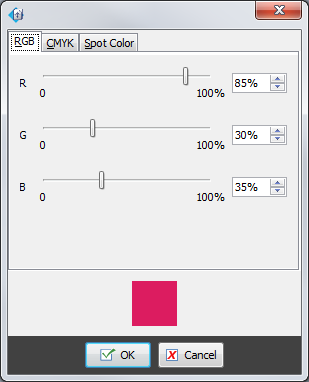| Color Management | |
|---|---|
|
The Color Management option feature in the Image Tools allows you to set ICC Profiles and use Color Correction and Replacement Technology. You can access this tool by clicking Image Tools > Color Management. This option is divided into three sections:
The [Color Management] section lets you select the Profile you would like to use with your image. Use the drop-down arrow to select a profile. You can also select to use the Color Table by checking the [Use Color Table] option. The Color Table allows you to directly map named colors, such as PANTONE Colors, to your printer. This ensures the most accurate color.
To setup ICC profiles, click [Configure] button. This opens ICC Profile Setup dialog (Figure 2). Choose from any of the following tabs. Depending on your image, certain options may not be available.
Color Correction allows you to modify the color in your image. You can use either the [Basic Adjustments] or [Advanced Adjustments].
NOTE: This option is not available in all applications. Talk to your sales representative for more information on upgrading.
[Color Replacement] allows you to replace one particular color in your image with another color. To use this option, click the [+] button. Using your cursor, select the color you want to replace. When the "Color Replacement" window opens (Figure 4), define your new color using each slider or select your new color. Click the [ - ] button to remove an existing Color Replacement. To edit a color replacement, highlight a color, and click [Edit] button.
|
Figure 1
Figure 2
Figure 3
Figure 4
Figure 5 |